
Version 2.0 Enhanced user interface, "Task" page
The Version 2.0 Enhanced user interface contains the user-friendly interface for advanced users who already used the AVAST32 program version 2.0. The interface is structured on several pages.
"Task" page
The page is divided into two parts. The left part contains the list of the tasks available, as it was described in the case of the Version 2.0 Simple user interface. Its using and characteristics, except for the popup menu, are fully identical.

The information on the status of an active task is situated in the text box in the upper part. The first text box is the "State:" indicating the current state of the task. Three states are possible: the task has not been started ("<no job>"), the task has been started ("RUNNING"), the task has been started, but at the time being its run has been paused ("<paused>") or task has been finished ("done").
The complete path to the folder which is currently tested is indicated by the second (in sequence) text box - "Folder:", while the last text box contains the name of the file which is being tested. If the active task is resident, only the information on the task state is displayed.
The characteristics and statistical data relating to the progress of the task are arranged in the tree control, which is situated under the text boxes mentioned. Unpacking the appropriate item you will gain access to regular data. It can be done by clicking on the sign before the item name using the left button of the mouse.
The information relating to the task owner, tests performed during the task run, date of creation and date of the last utilization of the task will be found in the "Properties" item. In this item you will also find the information on the total number of task start-ups since its creation.
The last item is "Statistics" which informs the user on the number of the files found, files tested, files tested for the presence of viruses, files in which their integrity was checked, the files which were not tested, files infected and on the number of the viruses found. All the items are related to the active task.
If the active task (i.e. the task which is selected on the task list) is currently running, the information is updated in real time, and thus the user is kept informed on its progress.
Popup menu
Similarly to the Version 2.0 Simple user interface, also the Version 2.0 Enahnced user inteface contains the popup menu ,which will be displayed after pressing the right button of the mouse on the name of appropriate task. Besides the commands for starting-up, stopping and cancelling the task it contains the commands described below.
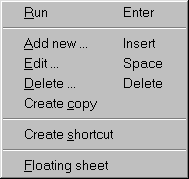

The "Results" sheet contains the results of all the tasks which contain virus scanning or integrity checking. The control of this sheet is very similar to the control of the "Explorer" program.
The task results are summed up to the unique tree of the folders, thanks to which the user is well informed as to the results of all the tasks, which have been performed since the start-up of the program. However, only the files that indicates the virus infection or that have been changed somehow since the last check, will be inserted into the tree by AVAST32. In other words, here you will find all suspicious files.
Also the new files will be inserted on the tree control, more exactly said, it concerns those files which have not been found by AVAST32 in its internal database of the files, you will also find here the names of the files which have been deleted or moved. The boot sectors of the disks and the memory are dealt with in the same way as files, which means that in case of their changes they will be inserted to the tree control as well. They will be inserted directly to the folder "My computer". The suspicious files are inserted to the tree control according to their real path. It means that if the tree contains a folder, this folder (or an inserted folder of its) is sure to contain the suspicious file. If you want to learn the contents of some of the folder, activate it, and in the right part of the sheet you will see the suspicious files (if there are any).
The icon illustrating the action which has been performed with the file will be situated before the name of each file.
For further description of the result page see Chapter Results pages of Enhanced user interface.